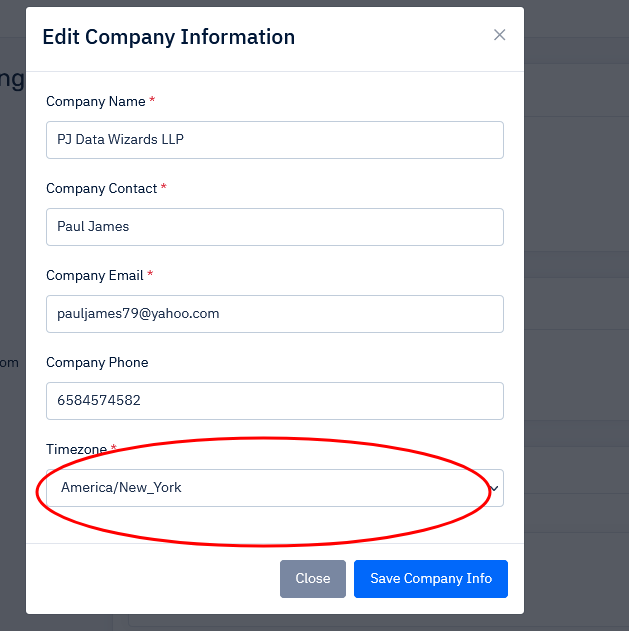Every date you see in your IntuList account reflects your timezone. Order & list creation dates, lead delivery scheduling, date ranges, cutoff dates, all take into consideration your timezone. Needless to day, this is a very important setting. Here I will show you how to update it.
When you create an account, our system automatically determines your timezone by the IP address you’re signing up from. With over 90% accuracy, that setting rarely needs changed, but occasionally you will need to update it.
Navigate to your Settings page:
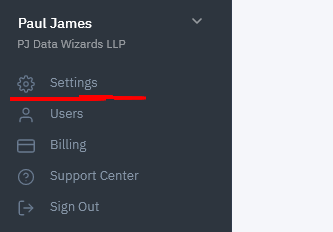
Once there, click the “Edit Company Info” button:
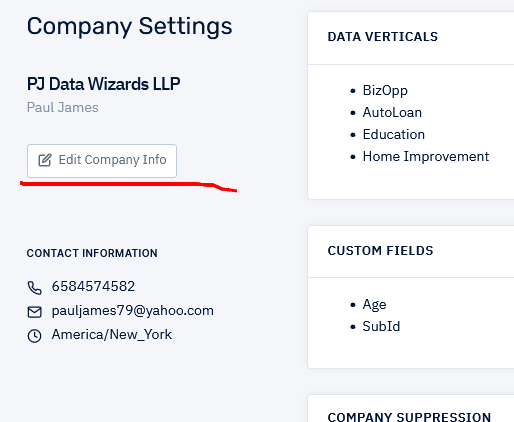
A popup will allow you update your company’s information. One of the settings will be Timezone. Set it to whatever timezone you want and click the “Save Company Info” button.